Introducing Your Community to Your New Site
on
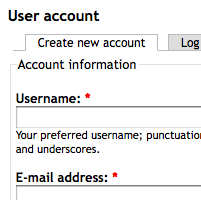 Drupal tries to make it as easy as possible for users to start participating in an online community. A lot of effort has been put into making the user registration process as simple as possible, however, given the nature of online spammers/hackers it is important to put in some controls to see that only the people you want to give access to are given rights on your site.
Drupal tries to make it as easy as possible for users to start participating in an online community. A lot of effort has been put into making the user registration process as simple as possible, however, given the nature of online spammers/hackers it is important to put in some controls to see that only the people you want to give access to are given rights on your site.
So usually users will either see a text box on the sidebar, or click on a link which takes them to a registration page(full sized version of the one to the right). This will allow you to enter in your preferred username and your email address. You may also be asked to fill in profile information for yourself or your organization, but this is customized based on each website's needs. After you it submit you will be sent an email with details on how to set up your account and you will see a message like this displayed on your screen:
- Membership request to the Members Area group awaits approval by an administrator.
- Thank you for applying for an account. Your account is currently pending approval by the site administrator.Your password and further instructions have been sent to your e-mail address.
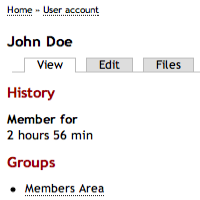 In this example I've assumed that you want to be part of the group Members Area. The account is also being blocked by default until a site administrator reviews and approves the request. The group administrator will also look at and review your request to join the Member's Area group. If s/he does not want you as a member they can reject your request.
In this example I've assumed that you want to be part of the group Members Area. The account is also being blocked by default until a site administrator reviews and approves the request. The group administrator will also look at and review your request to join the Member's Area group. If s/he does not want you as a member they can reject your request.
When you've been approved and are logging in for the first time (usually from a url like example.com/user) it will look like the image on the left (click on it for a full sized version). This will allow you to view your settings and edit them. You may also have the option here to view downloaded files you've purchased, set an OpenID profile to use for the site, view any orders you've made and track comments or posts you've made in the forum's.
You may have different options available to you as a logged in user, so take a look at the site and pay attention to if you have any additional rights for the site. You may have been given the rights to select personalized blocks, add/view comments, set your timezone or forward on to others that the site administrators may not have given anonymous users.
 When you're done reviewing the site, navigate to the Member's Area, probably from the "my account" link in your navigation (you can get there by going to back to example.com/user). In the Member's area you will probably see a list of recently added content, as well as options to create a forum topic, event or page. There may also be spaces to view the group's calendar, invite friends, change your membership profile and see who the other member of the group are. The main groups page displays what is new in this area, and hopefully there will be new content here generated by other members when you login next.
When you're done reviewing the site, navigate to the Member's Area, probably from the "my account" link in your navigation (you can get there by going to back to example.com/user). In the Member's area you will probably see a list of recently added content, as well as options to create a forum topic, event or page. There may also be spaces to view the group's calendar, invite friends, change your membership profile and see who the other member of the group are. The main groups page displays what is new in this area, and hopefully there will be new content here generated by other members when you login next.
 You can browse recent discussions and participate by posting responses to other people's discussions. Generally you just need to just fill in the comments box, but you can also fill in a subject line if you want. By clicking on the link on the image on the left you can see what the post will look like after you hit submit. This is a good way to begin participating in an online forum.
You can browse recent discussions and participate by posting responses to other people's discussions. Generally you just need to just fill in the comments box, but you can also fill in a subject line if you want. By clicking on the link on the image on the left you can see what the post will look like after you hit submit. This is a good way to begin participating in an online forum.
So after responding to a forum post (or thread) it is good to learn how to start your own. It is much like adding a comment, but a little bit more complicated as you will probably have more options to consider. Often there will be a WYSIWYG editor available that allows you to provide more forumatting. You may be able to upload documents and attach them to your post, and if you have multiple forums you are a member of you will have to choose which forum you want your post to appear in. As with the other images I have included, there is a full sized version attached (usually by clicking on the thumbnail imbedded in the text).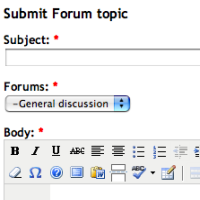 After you've got this down you can learn how to create pages, post events and whatever other content that your administrator has given you rights to. This is the same process that is used for editing most information on the website. Remember like any piece of software, the more you use it, the easier it is to use.
After you've got this down you can learn how to create pages, post events and whatever other content that your administrator has given you rights to. This is the same process that is used for editing most information on the website. Remember like any piece of software, the more you use it, the easier it is to use.
Share this article
About The Author
Mike Gifford is the founder of OpenConcept Consulting Inc, which he started in 1999. Since then, he has been particularly active in developing and extending open source content management systems to allow people to get closer to their content. Before starting OpenConcept, Mike had worked for a number of national NGOs including Oxfam Canada and Friends of the Earth.



